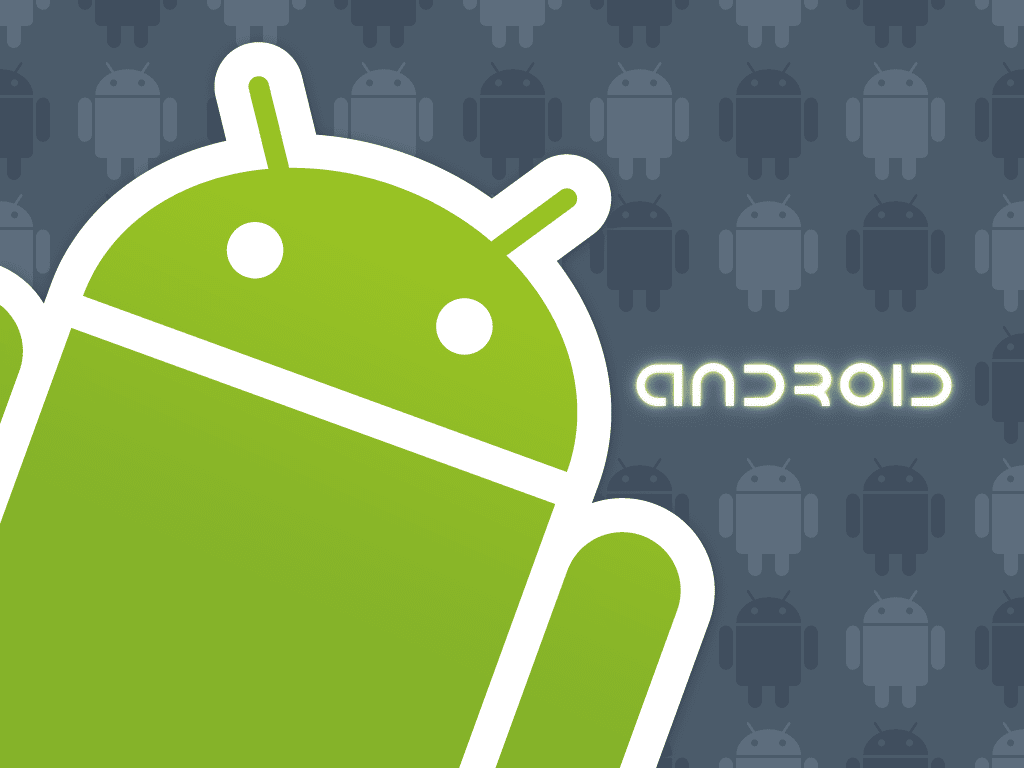
Android Tips Tricks
1. How can I tell which version of firmware or OS Android handset?
To determine the firmware version installed on the handset can be done by looking into the Launcher Menu> Settings> About phone, info on Firmware version menginfokan firmware version installed on the handset.
2. How do I set the APN for internet data access needs and MMS with a SIM card that we use?
For setting the apn to internet and mms data needs to be done with the Launcher Menu> Settings> Wireless Controls> Mobile network settings> Access Point Names forwarded by pressing the Menu and New APN. Enter the following two parameters:
3. How do I find out the total size of storage left in the handset’s internal and SD Card?
To see the total size of storage is left on the handset and the SD Card is installed can be seen in the Launcher Menu> Settings> SD card & phone storage. There will be informed the total storage is left to the handset’s internal storage and SD Card.
4. How to enter document data, photos and more into the SD Card in the handset?
To be able to insert files into the SD Card in the handset can be done by connecting the handset to a PC / laptop via the USB cable followed by pulling down the notification bar at the top of the home screen on the handset. Select the connected USB followed by pressing the option button to mount on a PC / laptop will show a pop-up windows or removable disk and forwarded by copying the files you want placed on the SD Card handsets.
After putting the files to the SD Card, to disable the mapping of the SD Card in the PC / laptop can be done by pulling down the notification bar at the top of the home screen on the handset again and select turn off the USB storage and hit the off button.
5. How to set the network used always to the 2G network (GSM only)?
To set the network used for 2G networks can always be done in two ways, namely:
Go to the Launcher Menu> Settings> Wireless Controls> Mobile network settings, tick “Use only 2G networks”
Go to the phone and press * # * # INFO # * # * or * # * # 4636 #*#*, after it entered into the Phone information and set preferred network type to GSM Only.
6. How do I login account on google android handset?
To be able to log in or use a google account can be done by opening one of the google applications in handsets, applications such as gmail, gtalk and market. The first time an application is run we will be asked to enter user and password we google account.
7. How to reset back to normal when the handset to buy new (factory data reset)?
Factory data reset or restore to the default setting the handset can be done by going to the Launcher Menu> Settings> Security followed by selecting / pressing the Factory data reset.
8. How to replace google user account that is being used in handsets?
To mengantinya we have to sign out of Google account that is being used after it is logged again with other users. To sign out can be done in two ways:
Go to the Launcher Menu> Settings> Applications> Manage application and the application Gmail, Gmail storage, Google Apps & Google search did clear the data after it is logged with a new user
By doing a factory reset data, but this way all data and applications installed on the handsets that are outside of congenital internal storage will be deleted, so you should make backups of application data with backup / restore before doing so
9. How to forward SMS acquired?
Forward SMS can be done by pressing and hold the message you want to be forwarded to the SMS forward option menu appears and then enter the destination number is about to be sent.
10. How do I install an application from the *. apk file that was downloaded?
Before installing a *. apk file from an application, make sure the Launcher Menu> Settings> Application> Unknown source is dicontreng. After that do:
Place the *. apk files from applications on SD Card
Astro File Manager to install applications that can be downloaded and dinstal of market
Click on the *. apk on where the files are placed
Wait until the completed application is installed
11. How to change ringtone into silence mode & vibrate on the handset?
To change the mode to silence ringtone and vibrate can be done by pressing and holding the power button to exit the menu and forwarded by choosing silence or vibrate. To turn back to the menu reads, do the same thing as before.
12. How to make contact in Microsoft Outlook data can be moved into contact in the handset?
To move the contact data stored in Microsoft Outlook can be done by exporting data in Microsoft Outlook contacts into a csv file after which the data is imported into an existing contact in Gmail web so that the data will be recorded in the handset when processes synchronize Gmail goes.
13. How do I move a contact that is in contact on the sim card into the handset?
To copy an existing contact data in the sim card can be done by pressing the menu button on the handset and go to Import / Export which then select Import from SIM Card from the menu options are out.
14. How to turn off the T9 on the keyboard?
To disable the T9 when typing can be done by going to the Launcher Menu> Settings> Language & keyboard> keyboard Android, did untick the Prediction or Suggestion.
15. Is it possible if you want to add a ringtone to the handset?
Ring tones or ringtone can be added beyond what had been given in the handset. One way is to create a directory named in the SD Card media, where in the media directory for all directory ringtones to phone ringtones to be added, directory notifications to a notification ring tones, and directories for the ringing alarms alarms are used. Put the ringtone file to be added according to the ringtone directory will be used.
(Rou / WSH)
Below is a way of saving your android gadget:
1. Create your android “diet” internet
Try to look at re-writing on the “Android is the OS that advocates the phone to keep connected to the Internet”. I accidentally wrote the word “advocate” for Android OS mobile phone does not require an Internet connection must always be online. Internet connection only if sync dibutuknan accounts such as Google (mail, market, calendar, etc.), Facebook, email, and others. Other than that you can disconnect and reconnect the internet connection only if you membutuknannya.
HOW:
go to Settings> Wireless & networks> mobile networks to remove the check on the data traffic.
2. Turn off services that run in the background
Although we do not open an application and close it again, sometimes there are services of such applications are still running invisible. It makes the battery becomes exhausted quickly, since the services require the slightest of battery power consumption. Then turn off the services-services that are not needed.
HOW: go to settings> applications> services running tap to turn off services.
3. Reduce the brightness and the time-out screen
If you like your android mobile phone screen bright and crisp, think again. Layer is the second mobile phone make your android rapidly running out of battery power. That’s because in addition to supplying the display screen, battery power is also used for user input (nearly 99% Android mobile phone using the touch screen). Also set the layer dead time (time-out screen) as short as possible.
HOW: go to settings> sound & display> brightness and set it to 0 (brightness).
To set the timeout: go to settings> sound & display> screen timeout, set to 15 second (screen timeout).
4. Remove animation & accelerometer / auto-rotate
One appeal android phone is an attractive interface with animations and screen orientation can adjust as we position the phone in landscape, but it does require extra battery power. So for the sake of health of battery power off both features.
HOW: go to settings> sound & display uncheck orientation, and the set of animations to be some animations or no animations.
That was a few tips to conserve battery power on android phone. Through some trick tips above, your Android phone should be able to survive 2 days with one charging.







